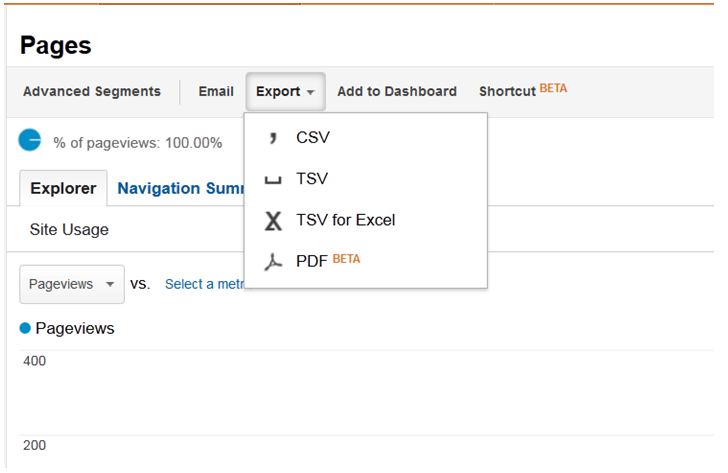Once the service is hosted service can be called using Ajax call.
In here I created base_url for service call. this will always create correct path for service. (other wise if your page is located inside a folder then url can be differ.
In service return type is System.ServiceModel.Channels.Message then it need to change as follows:
Class implementation as follows:
If we browse this service in browser we can't see publish version and it display error. To avoid that it needs to add
even though you can call service as follows:
function RedirectHyperlink(link) { var base_url = "http://" + window.location.host + "/RedirectService.svc/RedirectHyperlink"; var NewLink = "http://" + window.location.host + link; var value = $('#hfVal').val(); var data = '{"url":"' + link + '","id":"' + value + '"}'; $.ajax({ cache: false, url: base_url, type: "POST", async: false, data: data, success: function (data, textStatus, jqXHR) { window.location.href = NewLink; }, error: function (xhr, status, error) { } }); }
In here I created base_url for service call. this will always create correct path for service. (other wise if your page is located inside a folder then url can be differ.
In service return type is System.ServiceModel.Channels.Message then it need to change as follows:
[ServiceContract(SessionMode = SessionMode.Allowed)]
public interface IBusinessLogicService
{
[OperationContract]
[WebInvoke(Method = "GET", ResponseFormat = WebMessageFormat.Json, BodyStyle = WebMessageBodyStyle.Bare, UriTemplate = "{CurrentURL}/{stateId}/RenderBusinessLogic")]
System.ServiceModel.Channels.Message RenderBusinessLogic(string CurrentURL, string Id);
}
Class implementation as follows:
[ServiceBehavior(InstanceContextMode = InstanceContextMode.Single)]
[AspNetCompatibilityRequirements(RequirementsMode = AspNetCompatibilityRequirementsMode.Allowed)]
public class BusinessLogicService : IBusinessLogicService , IStateContext
{
public System.ServiceModel.Channels.Message RenderBusinessLogic(string CurrentURL, string Id)
{
try
{
if (HttpContext.Current.User.Identity.IsAuthenticated)
{
//Get state ID
string datasetInJsonString = // Add what ever you want
return H2JSONServiceHelper.JsonStringToMessage(datasetInJsonString);
}
}
catch (Exception ex)
{
LogManagerOnServer.HandleException(new H2ServerException(ex.Message) { ClientMessage = "Error in RenderBusinessLogic.", PageName = "H2ReactBusinessLogicService.cs" });
}
return null;
}
public static System.ServiceModel.Channels.Message JsonStringToMessage(string jsonString)
{
//transform the string to stream
MemoryStream memoryStream = new MemoryStream(new UTF8Encoding().GetBytes(jsonString));
//Set position to 0
memoryStream.Position = 0;
//return Message
return WebOperationContext.Current.CreateStreamResponse(memoryStream, "application/json");
}
}
If we browse this service in browser we can't see publish version and it display error. To avoid that it needs to add
[ServiceBehavior(InstanceContextMode = InstanceContextMode.Single)] even though you can call service as follows:
var ID =GetStateID();
var url = GetUrl();
var obj = {};
// Call the service method to get the json based business logic
var base_url = 'BusinessLogicService.svc/' + url + "/" + ID + "/RenderBusinessLogic";
debugger;
$.ajax({
cache: false,
url: base_url,
type: "GET",
async: false,
data: obj,
contentType: "application/json",
success: function (data, textStatus, jqXHR) {
// debugger;
},
error: function (xhr, status, error) {
debugger;
}
});